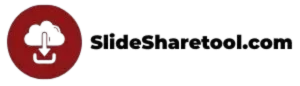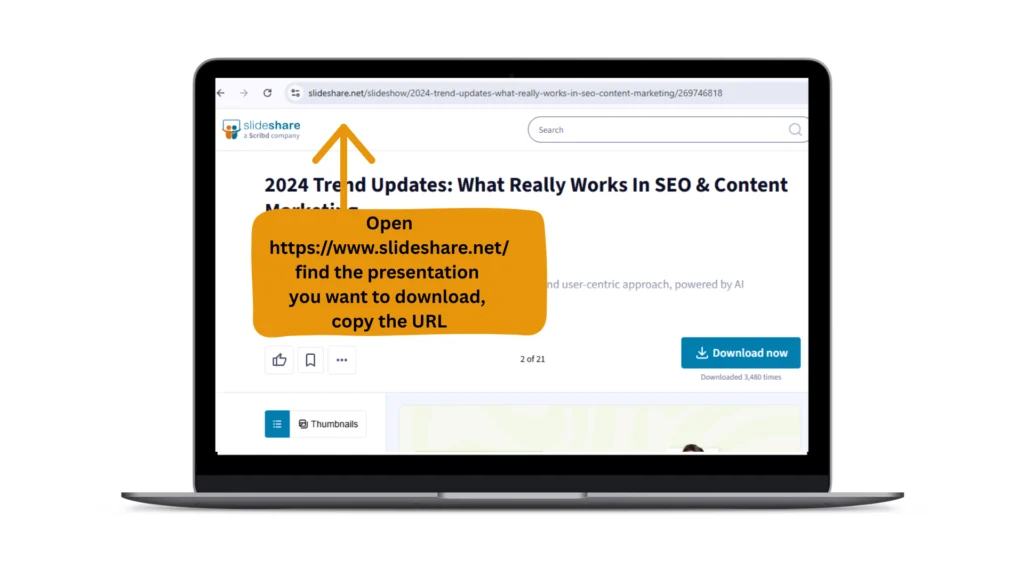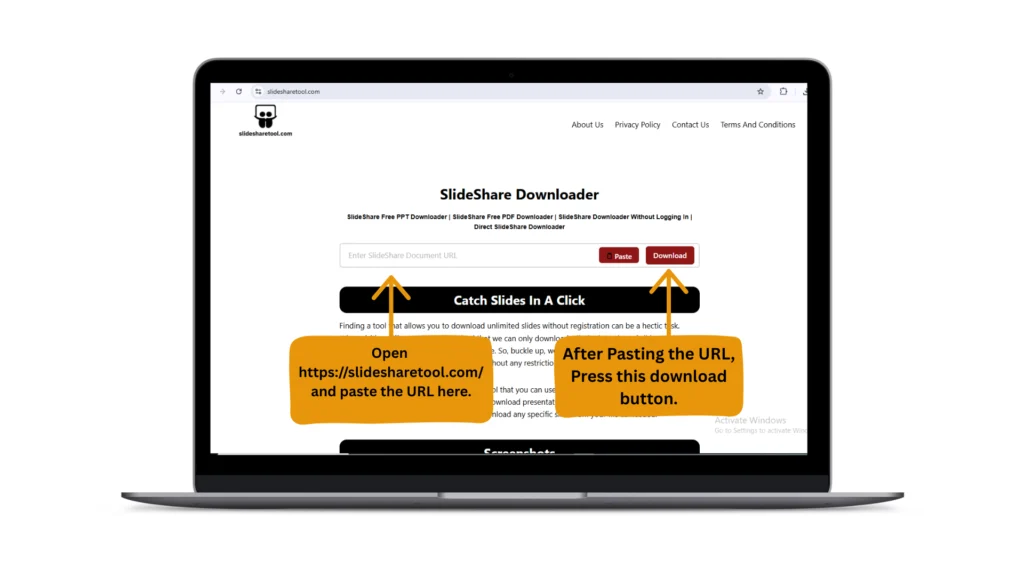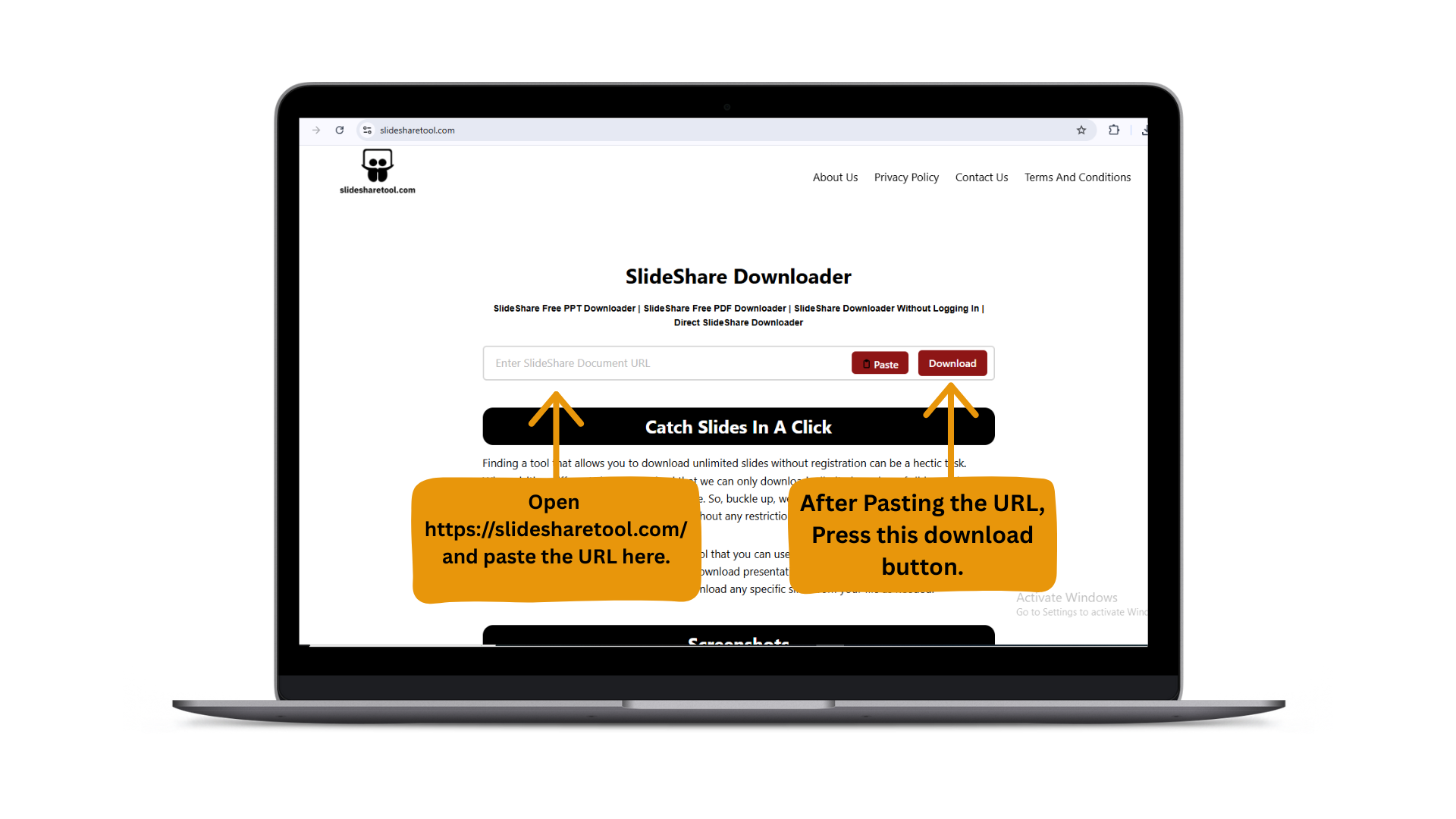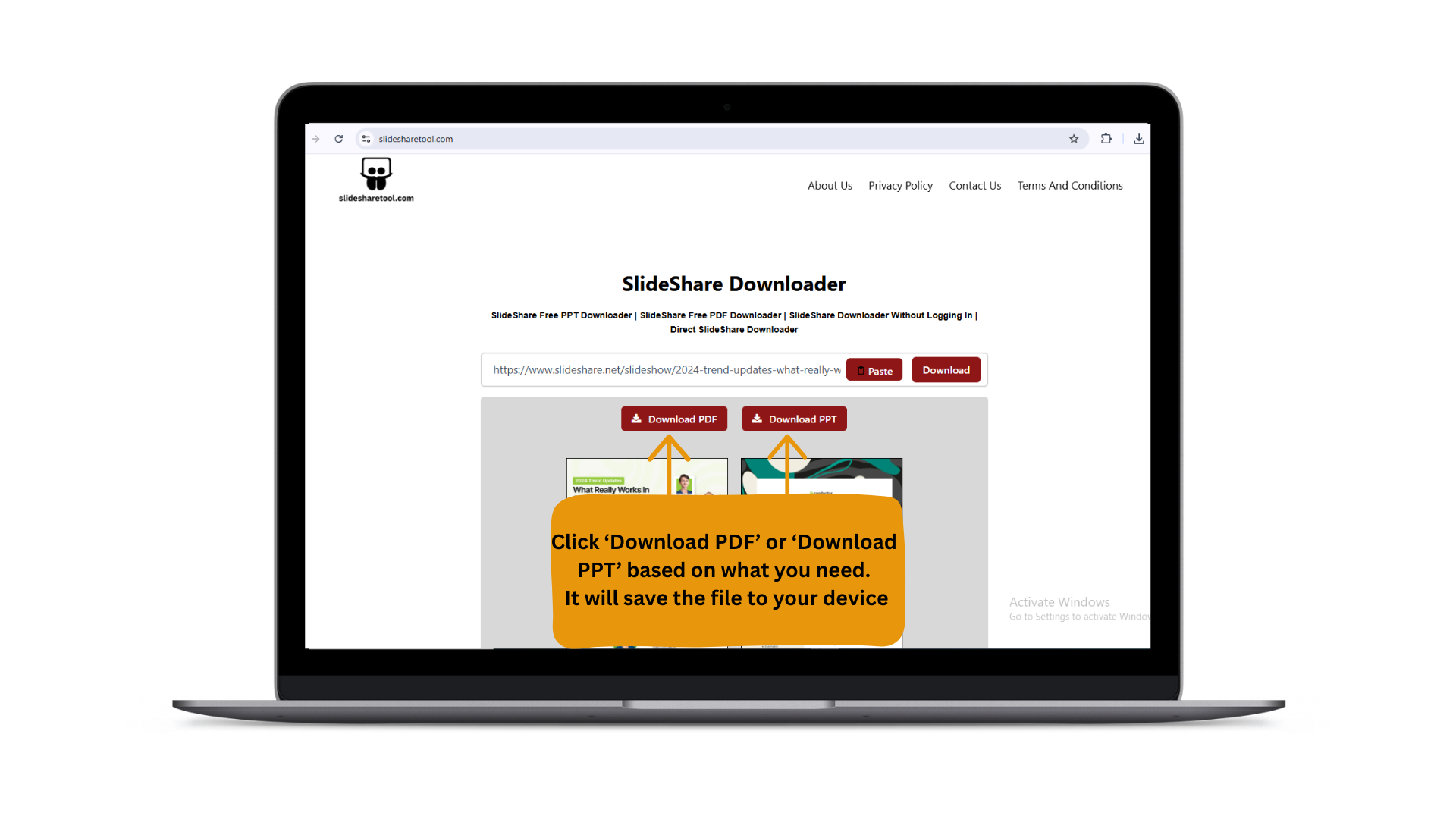SlideShare Downloader
SlideShare Free PPT Downloader | SlideShare Free PDF Downloader | SlideShare Downloader Without Logging In | Direct SlideShare Downloader
🔍 Stop Searching — Download Slides Instantly
Isn’t it such a waste of time and so frustrating to find a tool that allows you to download unlimited slides without registration? Whenever we visit different sites, we either face download limits or can’t download slides without signing up. But is there a solution to this problem? Yes, absolutely! With our tool, you can download slides completely free of cost without any hassle.
Slideshare Downloader is a free, fast, and easy-to-use tool that is used to download Slides in high quality, available in both PPT and PDF formats. It serves as the best SlideShare to PDF and SlideShare to PPT converter, allowing you to download unlimited presentations, infographics, and documents with ease. Copy the URL of the desired SlideShare file and paste it into the downloader box. No login or registration is required. Furthermore, you can choose to download specific slides from the file as per your needs.
How to Download a SlideShare Presentation Easily
This fast, effective, and brilliant tool is designed to help you download your slides quickly. It is the best solution for students preparing their projects, as they can easily download their slides using this tool.
After downloading the slides, you can view them anytime, anywhere without having online access. Follow all these steps to download slides in PowerPoint or PDF formats.
Copy the URL
Go to the SlideShare website, pick the required URL of SlideShare PPT or PDF that you want to download, open SlideShare, and copy the URL from your browser’s address bar.
Paste the URL
Paste the copied URL of Slideshare PPT or SlideShare PDF in the above downloader box.
Select quality
Select the best quality for your slide: low, medium, or high, in the Drop-down list.
Download the file
Select the PPT option to download your file in PPT format; for PDF format, select the PDF option. After this, click on the download button. Our tool fetches the slides and provides you with all the images in your slide.
You can download any of the slides you want with the download option.
Then select all or deselect any item, click the download button, and your SlideShare is downloaded.
❓ What is SlideShare?
In this advanced world of technology, everyone has widespread access to the internet—we can’t spend a single day without it. Social media changes everyone’s lives.
Many websites are categorized under social media, so it is very difficult to maintain a presence on all of them and decide which site is useful.
SlideShare, launched on October 4, 2006, is a top social media platform for uploading and sharing presentations, documents, infographics, videos, and images.
It has 25 million monthly visitors and was managed by LinkedIn in 2012. With the SlideShare tool, you can easily download SlideShare and view this content offline wherever you want.
Moreover, it provides quality content created by specialists. Users can download this content, save it on any device, and check it out later.
It is beneficial for students, businesses, offering valuable resources for learning, presentations, and knowledge sharing.



📚 Get PPTs & PDFs from SlideShare – Free!
SlideShare Downloader has a simple interface that provides open access to download huge amounts of content from SlideShare. Because of its interface, it is very easy for users to download the slide they need.
In this tool user simply copies the link and downloads Infinite slides freely in different formats (PPT/PDF) without any cost. This effortless online downloader is easy, fast, and time-saving.
In this article, we will discuss this tool in detail. You will learn what SlideShare is, explore its features and benefits, discover the Pros and Cons, and find out how to use the Slideshare app effectively. Stay patient and read the article until the end. This will be very useful for you.

What Content Is Available on SlideShare?
SlideShare is the best platform for users to share data, such as presentations and slideshows, to engage their audience.
Let’s take a deep look at what kind of content SlideShare website have to offers.
Images To Show Download Presentation On Mobile/Tablet

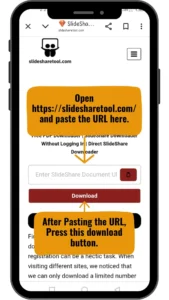
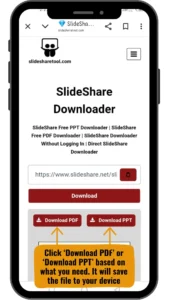
How to Download a Presentation on Mobile, Tablet, PC, Mac, or Laptop
You use an online downloader and a web browser to download a presentation on mobile devices or a tablet. We have made this process easy for all users to download the presentation on a Windows PC, laptop, or MAC. Follow all these steps to download your desired presentation easily on mobile devices, tablets, Windows PC, laptop, or MAC.
- Firstly, find the Slideshare you want to download
- Secondly, copy the URL of Slideshare and paste it in the downloader box.
- Choose your download format: PPT or PDF.
- Finally, press the download button, your file is downloaded and saved on your device.
Images To Show Download Presentation On Windows PC/Laptop/MAC
How to save SlideShare files?
To save your file, follow the steps given below,
How to Use the SlideShare App?
SlideShare is a user-friendly platform that is designed to be beginner-friendly with no technical skills required. Download the SlideShare app, create an account, search for the slide that you’re interested and save your file. With our downloader, you have the option to store your file offline.
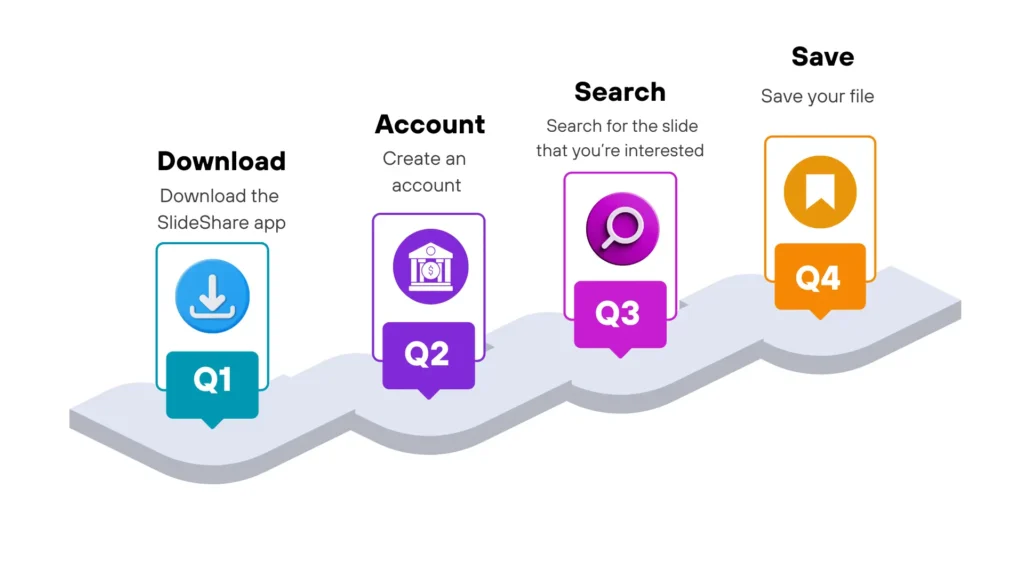
Steps to upload content on the SlideShare platform
The use of the Slideshare platform is very simple.
- First, select the topic for your presentation, then open the PowerPoint software and design the slides according to your requirements.
- After this, analyze your competitor that is already ranked on that topic on the SlideShare platform. According to your research, you can add your secondary keywords in the title and meta description for better results and SEO.
- Upload your PPT on the SlideShare according to the topic category.
SlideShare Content Categories Explained
SlideShare explained their content in different categories, like informative, instructional, and persuasive presentations, and content for sale. Another important way to classify its content is by its primary function, such as education, business, and research.
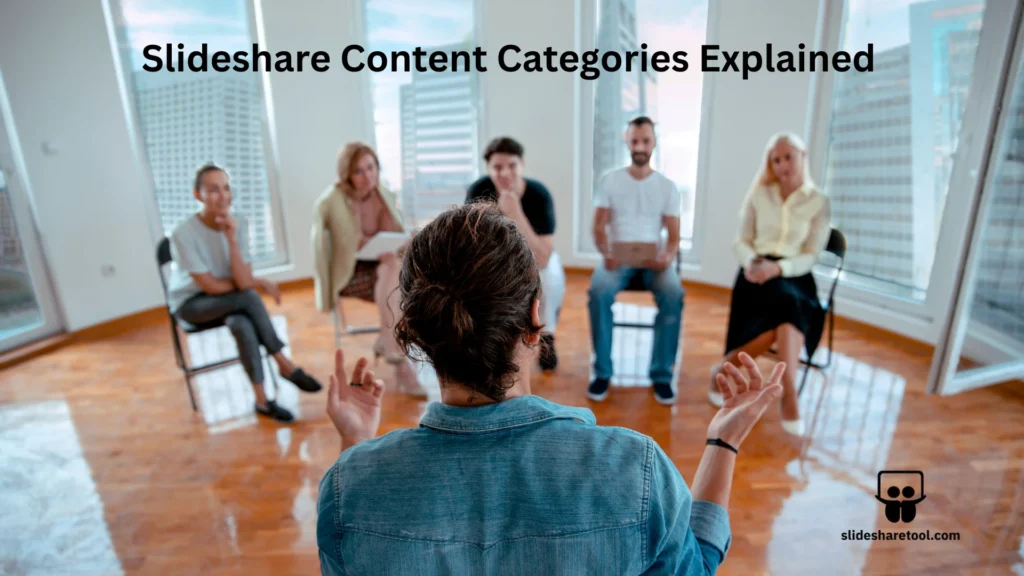
✨ Key Features
With SlideShare Downloader, it’s easy for students, experts to collect information online, create a presentation, and download it through our tool or save it for later viewing. This tool offers many unique features such as,
Unlimited Downloads
Our tool offers unlimited downloads as you need without any subscription.
No registration required
With SlideShare downloader, no registration required before download.
Multiple Formats Downloads
Our dwnloader manages multiple PDF and PPT formats. Select one of them that is best for you.
Free Of Cost, No Watermark
Some sites charge fees after a limited number of downloads, but our tool offers unlimited downloads with no watermark.
User-Friendly and Simple Interface
Enjoy a user-friendly interface that is specially designed for newbies, allowing them to easily download their slides without facing any issues.
Fast & Secure Speed
Speed comes first for us. Get your slides downloaded fast, in seconds.
Individual Slide Downloads
When you press on download button, all slides will be displayed with an image. You can download them individually or as a complete presentation.
Works on all devices
Our downloader works perfectly on all devices, so you can easily download your slide on any device without any issue.
🎯 Benefits of Using SlideShare
Our SlideShare downloader offers amazing benefits that make them different from other tools and make it popular among users. Some of these benefits are listed below:
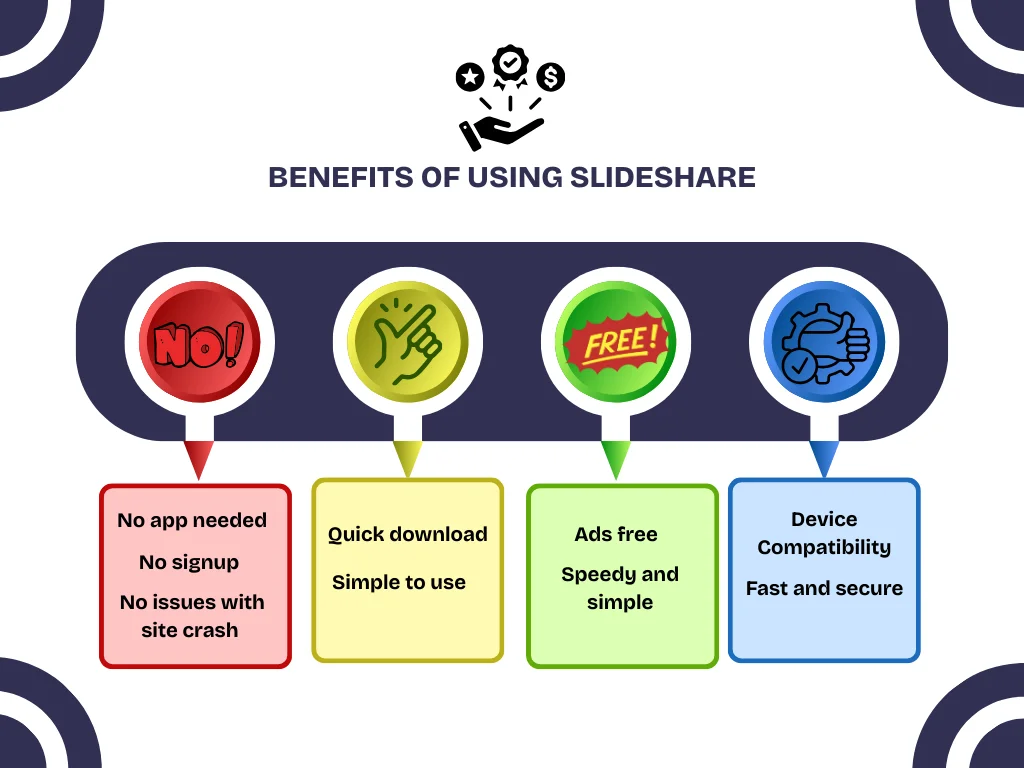
⚖️ Pros and Cons of SlideShare
Before using our SlideShare downloader, it’s important to understand both its pros and cons, which are listed below:
Pros
Cons
How do you embed a Slideshare file in a wiki?
To embed a SlideShare file in the wiki, follow these steps:
- Create an account on the Slideshare website or log in if you already have one.
- Select the presentation.
- Click on the upload button and upload your slide.
- Go to the PowerPoint in the wiki options.
- Click on View presentation.
- Click on the share button, copy the code that you embedded on the wiki
- Go to the wiki website and click on the embed widget tool.
- Paste the copied code and save it.
- Now, your Slideshare file is embedded in the wiki.
What tool lets me save SlideShare slides as a PDF or PPT?
To save a SlideShare presentation as a PDF or PPT, you can try the following methods:
- Direct download from SlideShare: Some presentations can be downloaded directly from SlideShare if the author has enabled this option. If available, open the SlideShare and find the “Download” button, click it, and the slides will be downloaded to your device.
- Extension: There are several Chrome and Firefox extensions available to download Slideshare. You can search for a tool like “Slideshare Downloader” to save slides in a PDF or PPT format. Our tool is the best choice for you because it is completely safe and has no negative reviews anywhere online.
- Third-party tools: There are several third-party tools available on Google that convert your Slideshare into PPT or PDFs. Don’t need to find any tool that provides you the opportunity because, with our free online tool, you can download unlimited SlideShare presentations instantly without any login, signup, or subscription.
- Manual method: If all the above methods do not work, try using the print feature to save slides as a PDF. If that also fails, then take a screenshot of each slide and compile them using an online PDF to PPT converter like Adobe Acrobat, then save the final file.
Why can’t I download the presentation?
We get it, downloading slides from a different sites can be a real hassle. But we promised that our site offers great speed and Performance – you will truly enjoy the experience.
If you face any issue while downloading your file, it doesn’t mean that our slide downloader is not working. Here are some common reasons your SlideShare file is not downloading:
1. Broken link
The URL that you are trying to download is broken or invalid.
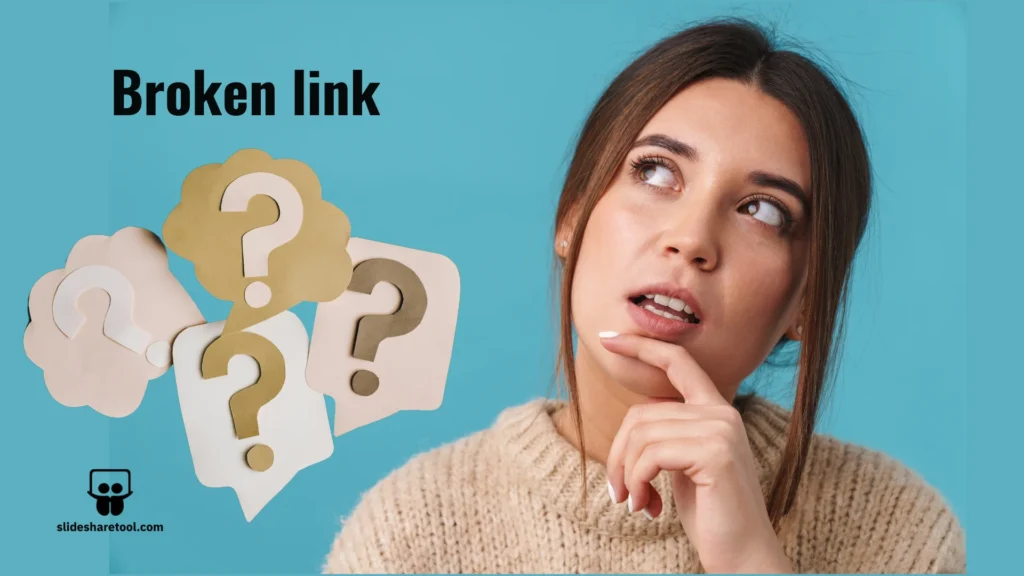
2. Network connection problems
Something happens when you download your file, the internet connection is unstable or slow.
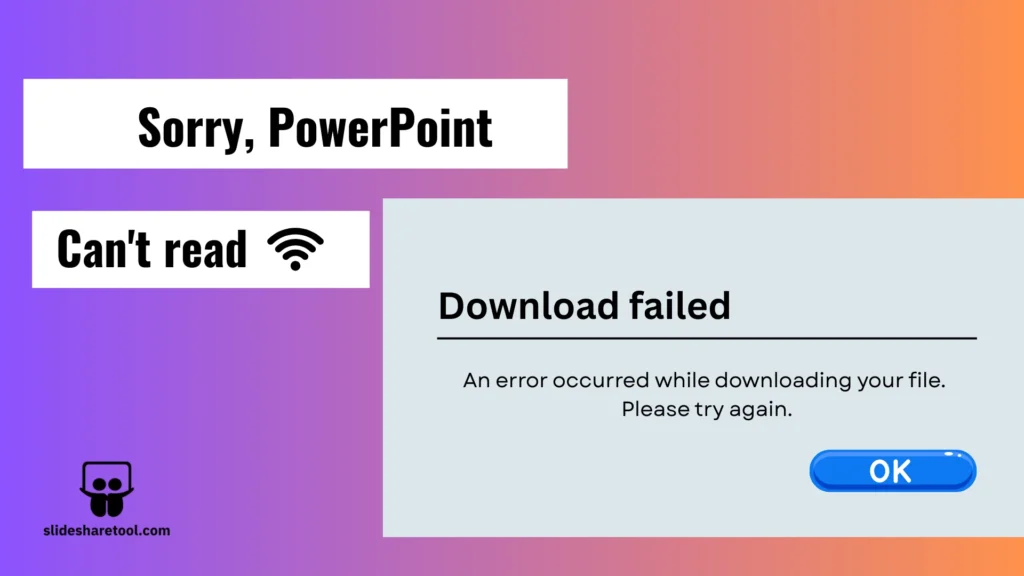
🔒 Is It Safe to Download a Presentation Online?
Yes, it is completely 100% safe and secure, and there are no negative reviews about our downloader anywhere. Simply, visit our site, copy the link of your desired slide, paste it, and download your slide, nothing else. Moreover, every month, 80 million people use the SlideShare platform to learn new things and expand their fields.
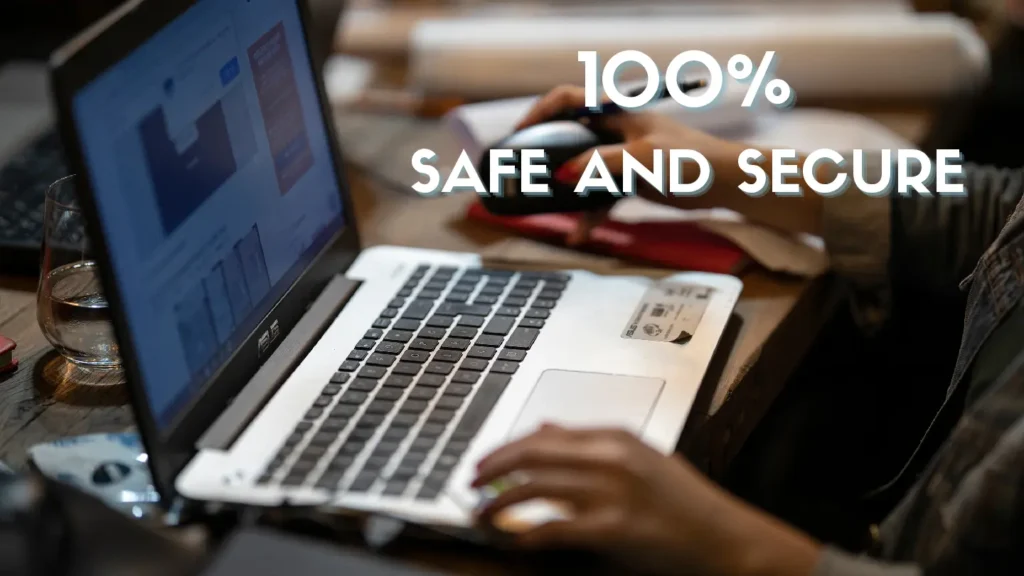
Conclusion
SlideShare Downloader is the top choice for everyone. If you are a student, it’s a great opportunity to gain knowledge from SlideShare, as this tool allow you to downloads slides in PPT or PDF formats for free. We hope you enjoyed and learned a lot from this article. If you have any questions about the SlideShare app, saving files, or anything else from this article, you can ask at any time. We are always happy to help.
So, download slides instantly from SlideSharetool.com with just one click and enjoy unlimited access completely free.